In order to send SMS text messages you first need an account with an SMS service provider. Our software comes pre-configured with a list of service providers (see below) but any service provider with a HTTP POST api can be used.
* Delayed send is necessary for the Time-From-Data features that enable individual messages to be queued for delivery at different dates and times.
You have the freedom to choose any Service Provider or to change provider in the future while continuing to use the software.
The software can be configured to use any service provider that provides a HTTP POST API. However, the option of delaying text messages is not supported by all service providers.
Using a pre-configured service provider
ExcelSend comes with a list of service providers pre-configured. If you see your Service Provider in the list follow these steps. If you cannot see your service provider in the list skip this section and go to Creating a Custom Service Provider.
Run the software and click on the Settings Tab.
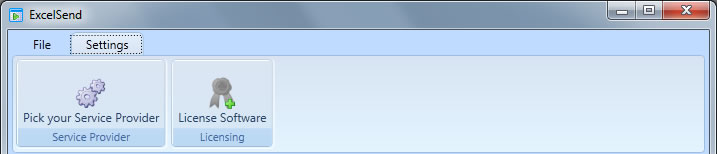
Click on Pick your Service Provider.
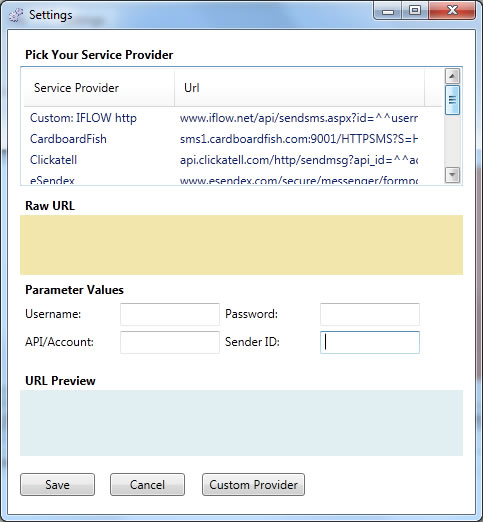
Select your Service Provider from the list provided. In the fields available enter your account details as provided by your Service Provider.
Username
Password
API/Account ID (used by some SPs)
Sender ID
Click the Save button
Creating a Custom Service Provider Entry
If the Service Provider you wish to use is not listed you can add it as a custom provider. To do this you will need details of the Service Provider’s HTTP API.
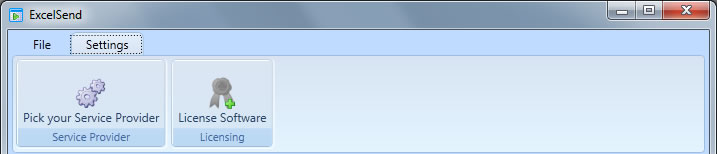
Click on Pick your Service Provider.
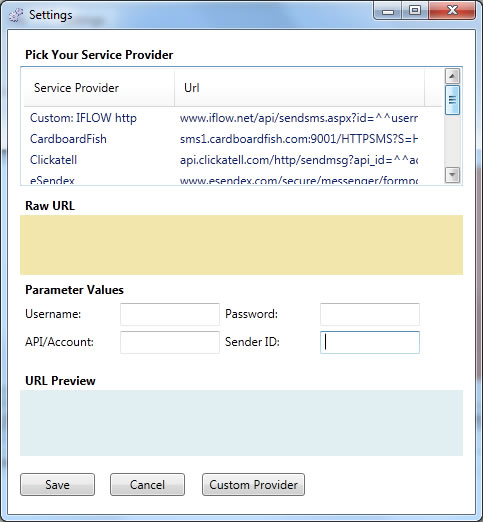
Click on the Custom Provider button
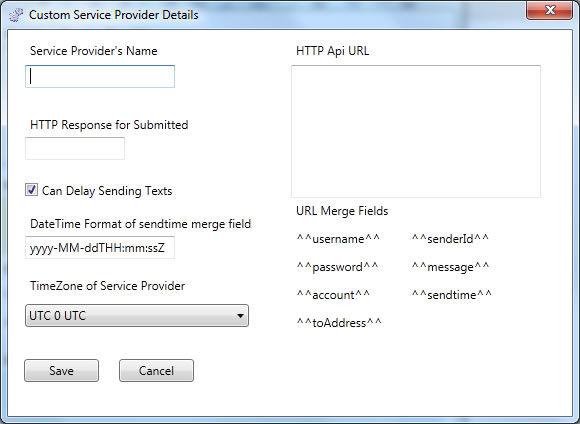
Enter in the Service Provider details:
Name of the Service Provider
Simply the name you would like to call the new custom connection. Usually the company name of the service provider.
The API URL
This is the URL that each message is POSTed to. The documentation of the provider will give basic URL. You must then edit the URL so that it includes merge fields so that the software can alter the URL for each message. Available fields are listed below.
| Field |
Meaning |
| ^^username^^ | The user name/id of your service provider account |
| ^^password^^ | The password of your service provider account |
| ^^account^^ | The account code or API id of your service provider account (optional) |
| ^^toAddress^^ | The destination phone number of the message |
| ^^senderId^^ | The sender id of the message |
| ^^message^^ | The text/body of the message |
| ^^sendtime^^ | The date/time the message is to be sent (optional) |
For example, here is a brief overview of the IFLOW.NET HTTP API.
| API URL | www.iflow.net/sendsms |
| id | The user id of the account |
| auth | The authorisation code for the account |
| msg | The message body |
| fromMobile | The sender-id of the message |
| toMobile | The destination phone number for the message |
| sendtime | The datetime the message to be sent |
Note that there are other fields but they are and can be ignored.
Using this information we construct the URL for the software
services.iflow.net/sendsms?id=^^username^^&auth=^^password^^&msg=^^message^^&fromMobile=^^senderId^^ &toMobile=^^toAddress^^&sendtime=^^sendtime^^
Note the first field after the base URL starts with ?. All subsequent fields start with &.
HTTP Response For Submitted
The service responds with each message submitted. The response lets you know if the submission was successful. Enter the response (or part of it) here.
e.g. OK or id:
Can Delay Sending Texts
Tick this if the Service Provider supports delayed sending of messages. Note: the URL must contain a parameter for ^^sendtime^^ also.
DateTime format of sendtime merge field
This is the format of the date and time that is sent using the ^^sendtime^^ merge field. Refer to the API documentation for what the service provider requires. THe DateTime format here uses the Microsoft .NET datetime format specifiers.
TimeZone of Service Provider
Select the timezone that the service provider operates in for the ^^sendtime^^ merge field.
Click SAVE. Next highlight the Custom Service Provider in the list. In the fields available enter your account details as provided by your Service Provider:
Username
Password
API/Account ID (used by some SPs)
Sender ID
Click the Save button